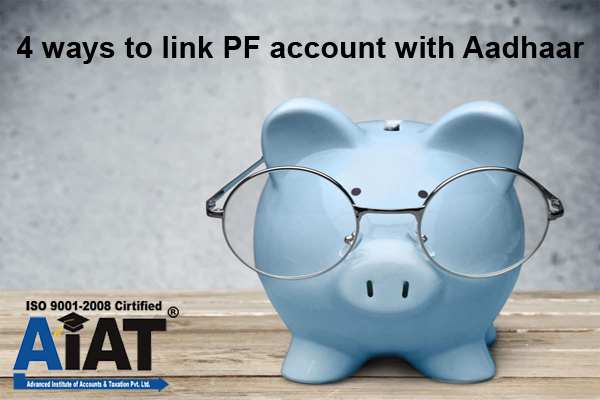
4 ways to link PF account with Aadhaar
Linking your Employees' Provident Fund (EPF) account with Aadhaar can help speeding up the claim settlement process. The Employees' Provident Fund Organisation (EPFO) has taken several steps in this regard. As per the unified portal of EPFO, if you wish to file an online claim for your EPF, then you have to mandatorily link your UAN with Aadhaar.
UAN stands for Universal Account Number which can help the individual to track multiple member IDs. Multiple member IDs can get created if you work for different organisations over a period of time and each organisation allots you a different EPF ID. These member IDs are for your EPF accounts with different organisations. UAN is allotted by the EPFO through the employer and the employee has to activate it by completing the know-your-customer (KYC) process through employer.
UAN is mandatory for all employees and it helps in transferring and withdrawing money from EPF easily. By linking your UAN with Aadhaar, all your EPF accounts will also be linked with Aadhaar.
Here are four ways to link your UAN with Aadhaar.
- Using UMANG App
- On the unified portal of EPF - https://unifiedportal-mem.epfindia.gov.in/
- Using biometric credentials on e-KYC Portal of EPFO
- Using OTP verification on e-KYC Portal of EPFO
1. Using UMANG App
By using UMANG app, one can easily link his/her UAN with Aadhaar. You must download UMANG app from the Google Play store or Apple App store. You must be a registered user of the app in order the link UAN with Aadhaar.
Here are the steps for linking UAN with Aadhaar
Step 1: Select 'EPFO' option under the 'All Services' Tab
Step 2: Under the 'EPFO' option, select 'eKYC services'. Under 'eKYC Services', select Aadhaar seeding option.
Step 3: Enter UAN and select 'Get OTP'
Step 4: An OTP will be sent to the mobile number registered with the EPFO account.
Step 5: After OTP verification, input your Aadhaar details
Step 6: Another OTP will be sent on Aadhaar registered mobile number and email
Step 7: After OTP verification, Aadhaar will be linked with UAN, where UAN and Aadhaar details are matched.
2. On the unified portal of EPF
Second method to link UAN with Aadhaar is by visiting the member portal of EPF. Follow the steps below to link your UAN with Aadhaar.
Step 1: Log in to the Unified Portal of EPF i.e. https://unifiedportal-mem.epfindia.gov.in/
Step2: Click on 'Manage' tab and select 'KYC' option.
Step 3: Select 'Aadhaar' option. Enter your Aadhaar number and name as per Aadhaar.
Step 4: Click on the "save" button. Once it is saved, it will show under 'pending KYC'. This will go to your employer for Approval. Once approved, it will be shown under 'Approved KYC'.
3. Using OTP Verification on e-KYC Portal of EPFO
Here are the steps for linking UAN to Aadhaar on e-KYC Portal of EPFO using the OTP feature:
1. Visit https://iwu.epfindia.gov.in/eKYC/
2. Click on 'Link UAN Aadhaar' under 'For EPFO members'
3. Input your UAN
4. An OTP will be sent to the UAN registered mobile number.
5. After OTP Verification, input Aadhaar details
6. Select Aadhaar verification method (Using Mobile/email based OTP)
7. Another OTP will be sent on Aadhaar Registered mobile number and email
8. After verification, Aadhaar will be linked with UAN where UAN and Aadhaar details are matched.
Point to be noted
Before linking your UAN with the Aadhaar, your UAN must be active. Follow the steps below to activate your UAN.
Step1: Visit https://unifiedportal-mem.epfindia.gov.in/memberinterface/
Step 2: Click on 'Activate UAN'
Step 2: The website will redirect you to a new page. Enter the details - anyone of UAN, Member ID, Aadhaar, PAN. Other details - Name, Date of birth, mobile number are mandatory.
Step 3: Enter the captcha code and click on 'Get Authorization Pin'.
Step 4: An SMS with an OTP or PIN will be sent to your mobile. You will be asked to check the details on your mobile and enter the OTP Pin.
Step 5: Click on 'Validate OTP and Activate UAN'. Once your UAN is activated, the password will be sent to your mobile.
The password sent on your mobile will be used to login to your account on the unified portal of EPF i.e. https://unifiedportal-mem.epfindia.gov.in/memberinterface/
If your UAN is activated, then the portal will tell you that your UAN is activated.