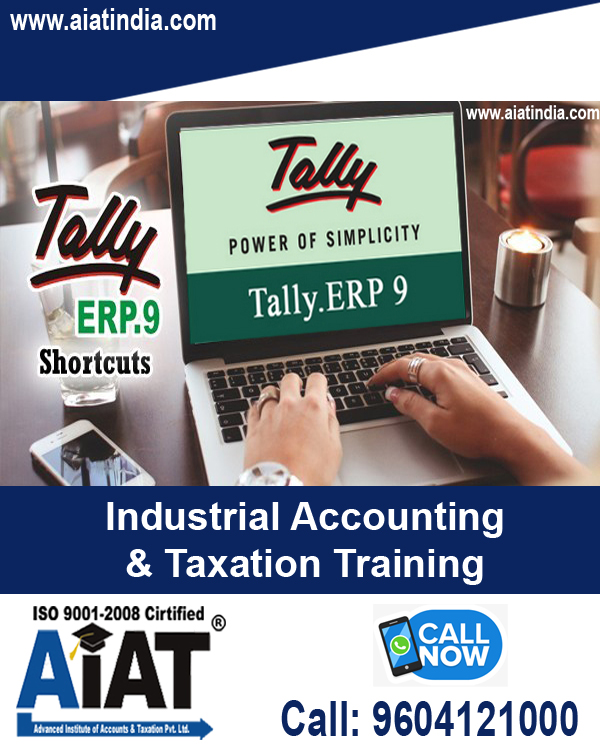
What are the Shortcut Keys We can Use While Passing a Voucher Entry in Tally.ERP 9?
|
Short cut Type |
Explanation |
|
F1 : Shut Company |
|
|
F8 : Credit Note |
|
|
F2 : Date - |
|
Can We Use Shortcut Keys to Select Voucher Types?
Voucher Short cut keys shortcuts related to accessing voucher type for entering transactions. This include payment voucher, receipt voucher, purchase, sales voucher. There are buttons available for each and every accounting, inventory voucher types. But tally gives you the most user friendly way to access a voucher.
|
Shortcut Key |
What is the function |
Where to find |
|
F1 : |
To select the company or to open the company |
On Gateway of Tally |
|
CTRL + F1 : |
To select payroll voucher from Inventory Voucher/Accounting Screen |
On Gateway of Tally > Inventory Voucher/Accounting Voucher > Payroll Voucher |
|
CTRL + F2 : |
To select Sales Order Voucher from Accounting Voucher/ Inventory Voucher Screen |
On Gateway of Tally > Accounting Voucher/ Inventory Voucher > Sales Voucher |
|
CTRL + F4 : |
To select Purchase Order Voucher from Accounting Voucher Screen |
On Gateway of Tally > Accounting Voucher / Inventory Voucher > Purchase Order Voucher |
|
CTRL + F10 : |
To select memorandum voucher |
On Gateway of Tally > Accounting Voucher / Inventory Voucher > Memorandum Voucher |
|
CTRL + F8 : |
To select Credit Note Voucher |
On Gateway of Tally > Accounting Voucher > Credit Note |
|
F8 : |
To Select Sales Voucher |
On Gateway of Tally > Accounting Voucher > Sales Voucher |
|
F9 : |
To select Purchase Voucher |
On Gateway of Tally > Accounting Voucher > Purchase Voucher |
|
F7 : |
To select Journal Voucher |
On Gateway of Tally > Accounting Voucher > Journal Voucher |
|
F6 : |
To select Receipts Voucher |
On Gateway of Tally > Accounting Voucher > Receipts Voucher |
|
F5 : |
To select Payments Voucher |
On Gateway of Tally > Accounting Voucher > Payments Voucher |
|
F4 : |
To Select Contra Voucher |
On Gateway of Tally > Accounting Voucher > Contra Voucher |
|
ALT + J : |
To select Job work out order voucher |
On Gateway of Tally > Accounting Voucher / Inventory Voucher > Job Work Out Order |
|
ALT + W : |
To select Job work in order Voucher |
On Gateway of Tally > Accounting Voucher > Job work in order Voucher |
What are the Shortcut Keys We can Use While Passing a Voucher Entry in Tally.ERP 9?
|
Shortcut Key |
Shortcut key function |
Where to use |
|
ESC : - |
To remove what has been typed into the data field while preparing a voucher |
At all data entry or typing field |
|
ALT + D : - |
To delete a voucher/ To delete a master |
All the reports screen which can be viewed in columnar format |
|
ALT + C : - |
To create a master |
At Voucher entry screen |
|
ALT + X : - |
To cancel a voucher |
From day book or list of vouchers |
|
CTRL + A : - |
To accept a form |
Wherever you use this key combination, that screen or report gets accepted as it is. This is a quick save option |
|
CTRL + V : - |
To toggle between invoice and voucher mode |
At creation of Sales/ Purchase Voucher screen |
|
ALT + I : - |
Insert a Voucher |
When you want to toggle between Item and Accounting Invoice |
|
ALT + 2 : - |
To duplicate a voucher |
At sales ledger/ day book/ Ledgers > Place the cursor on the entry and press this short cut key to duplicate a Voucher |
|
CTRL + N : - |
To switch to calculator |
During all data entry |
Shortcuts to Use While Generating Reports in Tally.ERP 9
These report specific Shortcut keys enhance the way you view and print the report of Tally.ERP 9.
|
Shortcut key |
Key function |
Where to use |
|
ALT + N : - |
To view the reports in automatic columns |
Multiple column’s at all reports, Trail balance, Cash / bank books, group summary and journal register |
|
ALT + R : - |
To remove / hide the line in a report |
At all reports screen |
|
ALT + P : - |
To print the report |
At all reports screen |
|
ALT + E : - |
To export the report in ASCII, Excel, HTML, PDF, XML format |
At all reports screen |
|
ALT + F1 : - |
To view detailed report |
At all reports screen |
Shortcut Keys Related to GST in Tally.ERP 9
Tally ERP 9 is fully compatible with latest GST Compliance. Here there are few shortcuts for managing GST with tally.
|
Shortcut key |
Usage |
Where to use |
|
Alt + J : - |
To get statutory adjustment voucher |
In journal voucher, In all GSTR Reports |
|
Alt + S : - |
To get statutory payment voucher |
In payment voucher |
|
CTRL + O : - |
To open GST portal |
In all GSTR Report |
|
CTRL + E : - |
To export return |
In all GSTR Report |
|
CTRL + A : - |
To view accepted as it is |
In all GSTR Report |