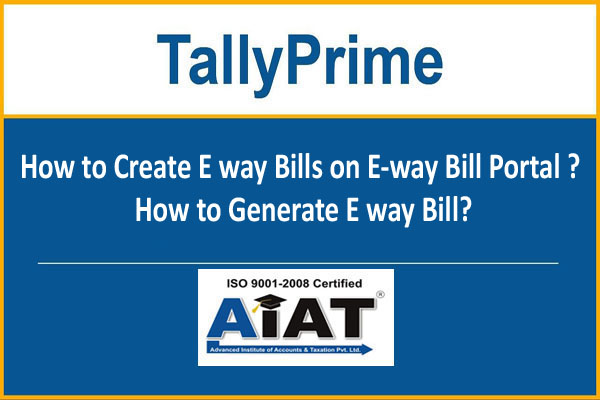
How to Create E way Bills on E-way Bill Portal / How to Generate E way Bill?
What is an E-Way Bill?
E-Way Bill is an Electronic Way bill for movement of goods to be generated on the eWay Bill Portal. A GST registered person cannot transport goods in a vehicle whose value exceeds Rs. 50,000 (Single Invoice/bill/delivery challan) without an e-way bill that is generated on ewaybillgst.gov.in.
Alternatively, E-way bill can also be generated or cancelled through SMS, Android App and by site-to-site integration through API.
When an e-way bill is generated, a unique E-way Bill Number (EBN) is allocated and is available to the supplier, recipient, and the transporter.
Who should Generate an eWay Bill?
Registered Person – Eway bill must be generated when there is a movement of goods of more than Rs 50,000 in value to or from a registered person. A Registered person or the transporter may choose to generate and carry eway bill even if the value of goods is less than Rs 50,000.
Unregistered Persons – Unregistered persons are also required to generate e-Way Bill. However, where a supply is made by an unregistered person to a registered person, the receiver will have to ensure all the compliances are met as if they were the supplier.
Transporter – Transporters carrying goods by road, air, rail, etc. also need to generate e-Way Bill if the supplier has not generated an e-Way Bill.
The ewaybill (EWB) portal provides a seamless gateway to generate eWay bills (single and consolidated options), change vehicle number on the already generated EWB , cancel generated EWBs and many more…
Eway bills in EWB-01 can be generated by either of two methods-
On the Web
- Via SMS
- By e-Invoicing
here we provide you step-by-step process of generating the eway bills on the e way bill portal (web-based).
Prerequisites for e-Way Bill Generation
There are some prerequisites for generating an eway bill (for any method of generation):
- Registration on the EWB portal
- The Invoice/ Bill/ Challan related to the consignment of goods must be in hand.
- If transport is by road – Transporter ID or the Vehicle number.
- If transport is by rail, air, or ship – Transporter ID, Transport document number, and date on the document.
Steps to generate e-Way Bill on the e-Way Bill portal
Here is a step by step Guide to Generate EWay Bill (EWB-01) online:
Step 1: Login to the eway bill system.
Enter the Username, password and Captcha code, Click on ‘Login’.
Step 2: Click on ‘Generate new’ under ‘E-waybill’ option appearing on the left-hand side of the dashboard.
Step 3: Enter the following fields on the screen that appears:
1) Transaction Type: Select ‘Outward’ if you are a supplier of consignment Select ‘Inward’ if you are a recipient of consignment.
2) Sub-type: Select the relevant sub-type applicable to you: If transaction type selected is Outward, following subtypes appear:
If transaction type selected is Inward, following subtypes appear:
Note: SKD/CKD- Semi knocked down condition/ Complete knocked down condition
3) Document type: Select either of Invoice / Bill/ challan/ credit note/ Bill of entry or others if not Listed
4) Document No. : Enter the document/invoice number
5) Document Date: Select the date of Invoice or challan or Document. Note: The system will not allow the user to enter the future date.
6) From/ To Depending on whether you are a supplier or a recipient, enter the To / From section details.
Note: If the supplier/client is unregistered, then mention ‘URP’ in the field GSTIN, indicating that the supplier/client is an ‘Unregistered Person’.
7) Item Details: Add the details of the consignment (HSN code-wise) in this section:
Product name
Description
HSN Code
Quantity,
Unit,
Value/Taxable value
Tax rates of CGST and SGST or IGST (in %)
Tax rate of Cess, if any charged (in %)
Note: On the implementation of Eway bills, Based on the details entered here, corresponding entries can also be auto-populated in the respective GST Return while filing on the GST portal.
8) Transporter details: The mode of transport(Road/rail/ship/air) and the approximate distance covered (in KM) needs to be compulsorily mentioned in this part. Apart from above, either of the details can be mentioned:
Transporter name, transporter ID, transporter Doc. No. & Date.
OR
Vehicle number in which consignment is being transported.
Format: AB12AB1234 or AB12A1234 or AB121234 or ABC1234
Note: For products, clients/customers, suppliers, and transporters that are used regularly, first update the ‘My masters’ section also available on the login dashboard and then proceed.
Step 4: Click on ‘Submit’. The system validates data entered and throws up an error if any.
Otherwise, your request is processed and the eway bill in Form EWB-01 form with a unique 12 digit number is generated. The eway bill generated looks like this:
Print and carry the eway bill for transporting the goods in the selected mode of transport and the selected conveyance.
You can print the e-way bill anytime as follows:
Step-1: Click on ‘Print EWB’ sub-option under ‘e-Waybill’ option
Step-2: Enter the relevant eway bill number -12 digit number and click on ‘Go’
Step-3: Click on ‘Print’ or ‘detailed print’ button on the EWB that appears:
AIAT Institute offers a wide range of services in GST compliances such as Invoicing, Preparation and GST & Income Tax filing of returns and the latest addition to this list is preparing and generating ‘E-Way Bill’.
AIAT also prove you a Professional GST Training and Industrial Accounting & Taxation Training in Nagpur and provide 100% Practical Training with 100% JOB Guarantee.
READ MORE : JOIN FREE JOB ORIENTED GST PROFESSIONAL TRAINING
READ MORE : CLICK HERE TO GENRATE FREE E-WAY BILL
READ MORE : FREE GST AND INCOME TAX RETURN & REGISTRATION SERVICE